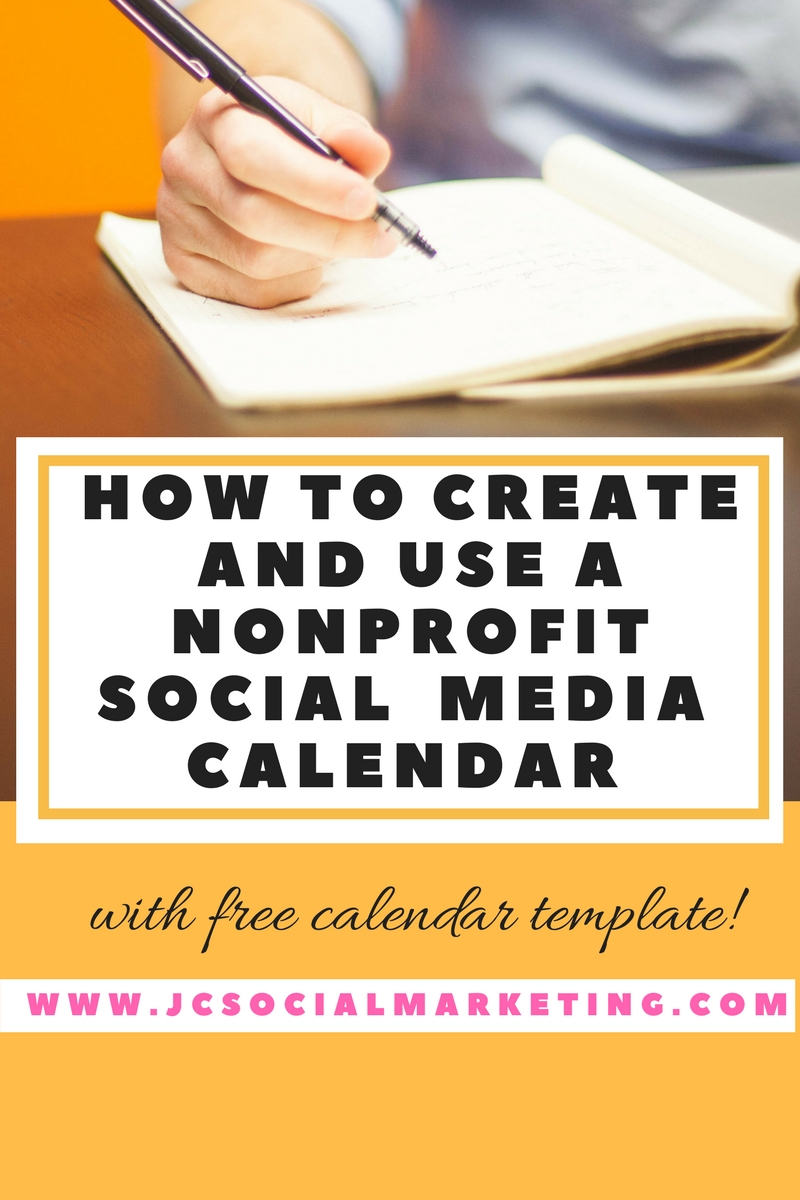 As a nonprofit marketer, you wear many hats.
As a nonprofit marketer, you wear many hats.
Between answering emails, making phone calls to supporters, editing the annual appeal letter and coordinating fundraising events, who has time to maintain more than one social media site?
You do have time. I promise.
The answer to managing it all lies in one word – scheduling!
Use a simple Social Media Calendar:
To plan a month or more worth of social media posts;
To manage all online communications that go out during the week;
To avoid that middle-of-the-day dread when you have yet to post to Facebook or send a tweet.
Get a free download of the Nonprofit Social Media Calendar template by clicking here.
Watch the replay of my Facebook Live training on this topic:
Creating a Social Media Calendar by topic theme
If you are only posting once per day on one or two social networks, then a very simple Social Media Calendar organized by topic theme may work for your organization.
This calendar features a specific topic theme for each day of the week, as a way to help you get comfortable creating posts and sharing them daily.
For example, a local food bank could create content based on this Topic Theme Calendar:
Monday – Nutrition Monday – Share a nutrition tip or current news story about nutrition or nutrition myths.
Tuesday – #CharityTuesday – A post featuring a nonprofit or community partner.
Wednesday – #WednesdayWisdom – Post a graphic and an inspiring quote that motivates supporters, or relates in some way to the mission.
Thursday – #TRT or #ThrowbackThursday – Post an old photo of volunteers, staff, clients or an event and ask your fans and followers to guess the date and place.
Friday – TGIF! Highlight a local event going on that day or that weekend that will be of interest to supporters.
Creating a Social Media Calendar by platform
A more detailed Social Media Calendar may be required if you are posting across multiple networks several times per day, along with publishing blog posts, making videos, and scheduling email communications and newsletters.
1) Start simple.
Use an Excel spreadsheet or a Word document.
Make sure to upload it to Dropbox, Google Docs or another cloud service so that all social media managers can access it at home, on the go or in the office.
I have a free template here that you can adapt and use for your specific, unique organizational social media platforms.
2) Label your columns.
The first column will list the social media channels that you currently use (Facebook, Twitter, LinkedIn, Blog, Email, Pinterest, etc.) and the next seven columns will list the days of the week.
I recommend posting 5x per week for Facebook, 3x per day for Twitter, 3x per week for LinkedIn, and 3x per week for Pinterest.
When deciding to use any social media tool, the frequency of posts and the number of channels are determined by your nonprofit’s online marketing plan.
3) Configure the rows.
Each cell is one post.
Add two Facebook rows if you post twice per day, three Twitter rows if you tweet 3x per day, etc.
Add a row for your Blog and one for Email Marketing so you can see where they fit in.
4) Start adding content!
Look at your calendar for two, three, even four weeks out.
Make sure you add all events, meetings, volunteer trainings, organization milestones, birthdays, anniversaries, upcoming announcements, networking meetings, etc.
This ensures that nothing falls through the cracks and that all events are promoted enough in advance.
5) Always refer back to your Strategic Online Communications Plan and your goals.
Ask yourself – Is this post/tweet/pin going to help me accomplish my goals for the organization?
Refer back to the 90-Day Strategic Online Communications Plan you created a few weeks ago (instructions are here).
It is ok, even encouraged, to go off topic on social media.
This will help you engage your supporters, make them laugh, encourage them to share your content and therefore get in front of new people and increase your exposure.
Going off topic shows that you are human, that you are not robots, and that you have personality.
6) Do not just look internally for content!
In other words, don’t just post stuff you created yourself!
Social media is about being social after all.
Create good karma by sharing others posts and tweets (making sure that it provides value and is of interest to your audience).
In this way you will showcase your knowledge and become a resource to your followers.
Remember – always share content that resonates with your followers FIRST (even if it doesn’t come directly from your organization).
7) Be flexible.
Don’t be married to the calendar.
If something happens in the news, if there is an exciting development in your field, or if you just want to post about Beyonce’s twins being born (because everyone is talking about it), then do it!
A couple of off-calendar posts are not going to kill your entire strategy and derail your plan.
Being flexible, timely and relevant matter much more than staying 100% on message.
I have included a downloadable Free Social Media Calendar Template for you to use – one that I use with my clients.
Do you use a Social Media Calendar? Why or why not? Have you found any others that are useful to your organization?
Get your very own Nonprofit Social Media Calendar template!

Does social media marketing stress you out? Do you want a simple, stress-free calendar that you can fill in with ideas and posts for the week?
Make sure nothing falls through the cracks with this free Nonprofit Social Media Calendar template.
You can add or delete rows and columns, and make it completely, 100% yours to fit your specific nonprofit's needs and unique mission.